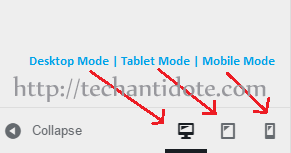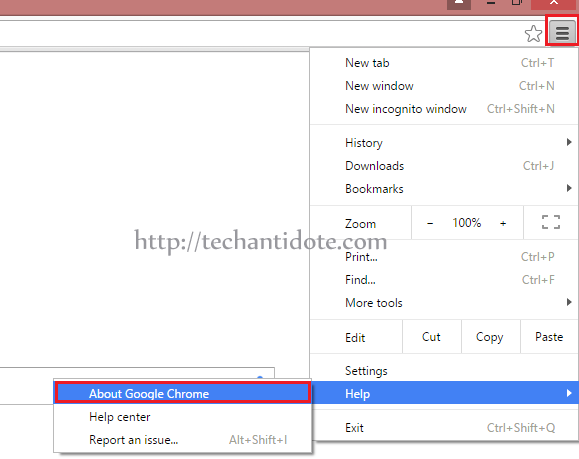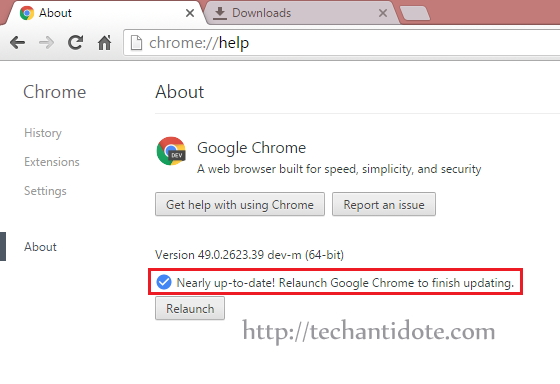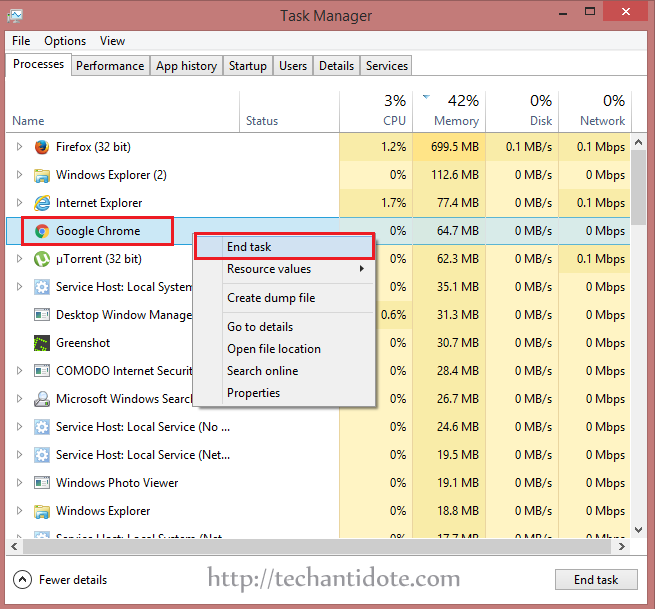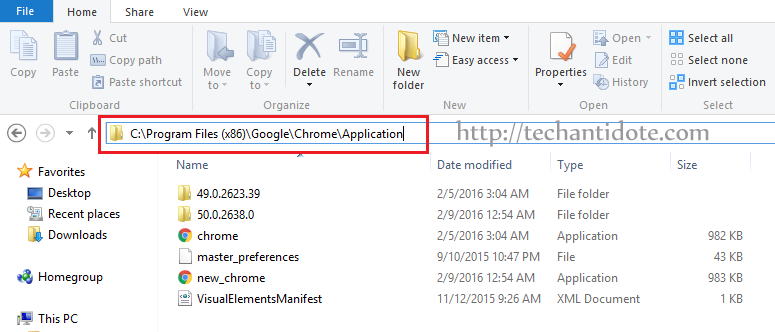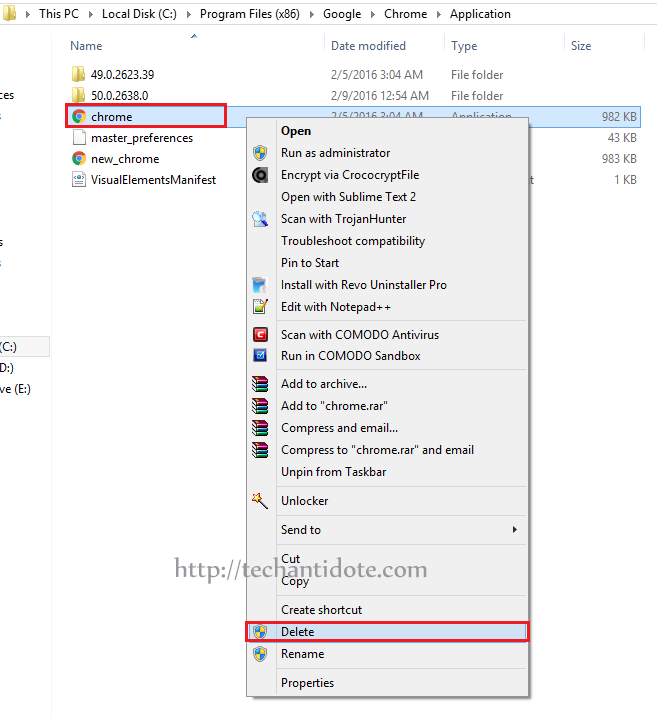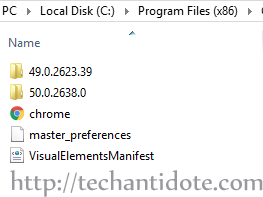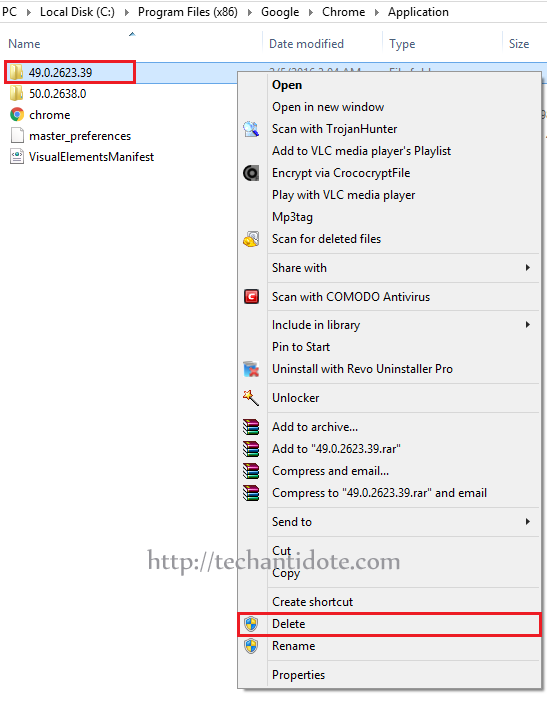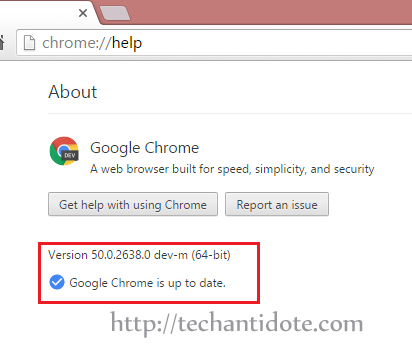WordPress 4.5 has been released and some of the new features.
Logo Support in Theme Customizer:
With wordpress 4.5, you can now see how the theme will look in a PC, tablet and mobile within the theme customizer itself. I have added a screenshot of how to check the different modes below.
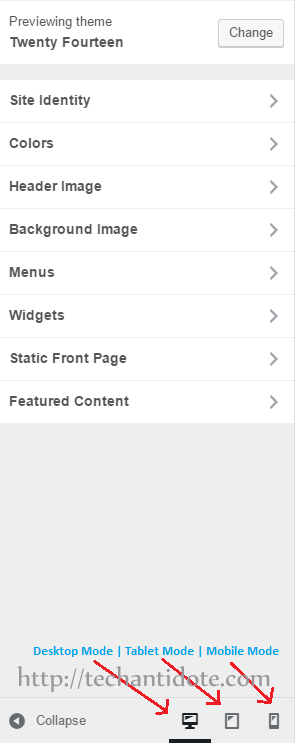
I have added some screenshots of theme customizer in different modes below.
WordPress customizer in Desktop Mode:
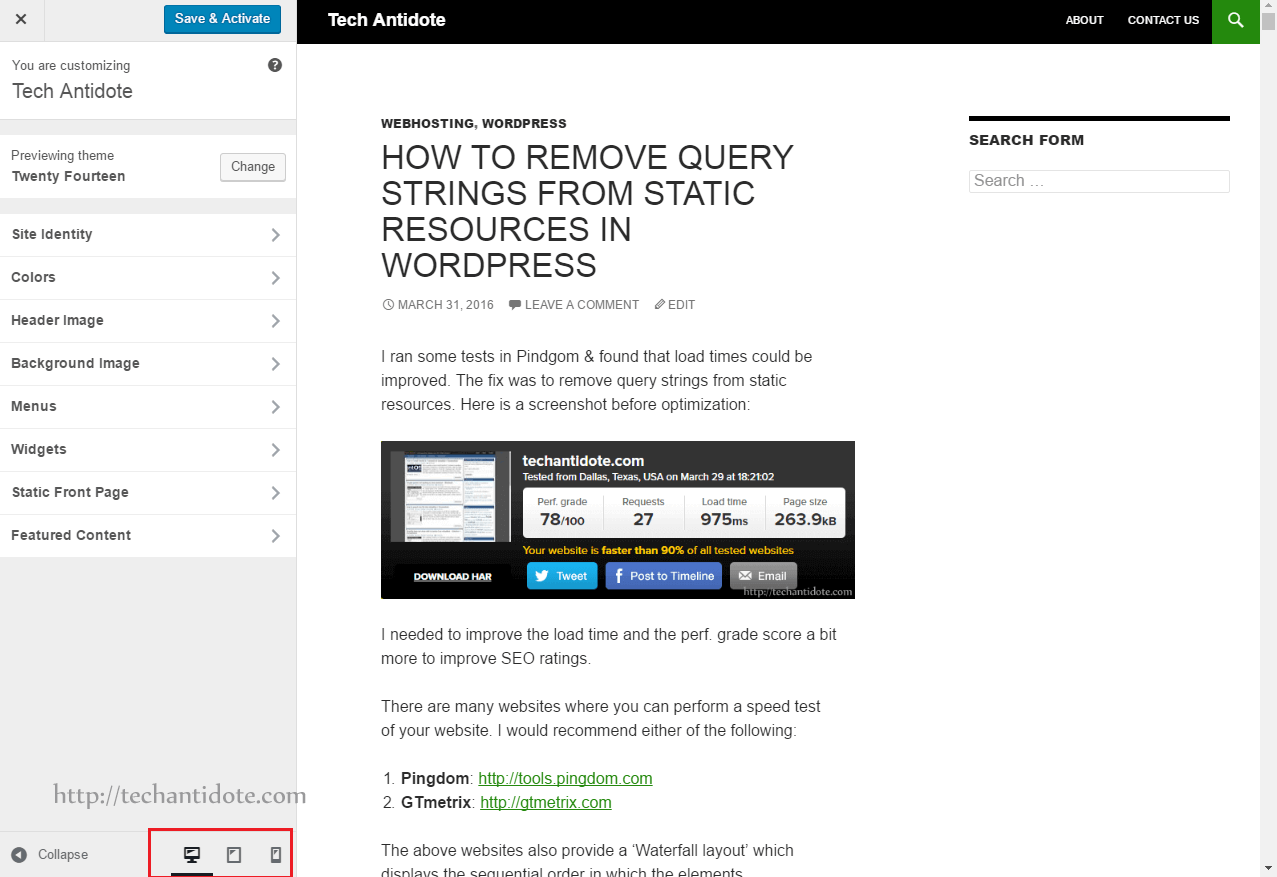
WordPress customizer in Tablet Mode:
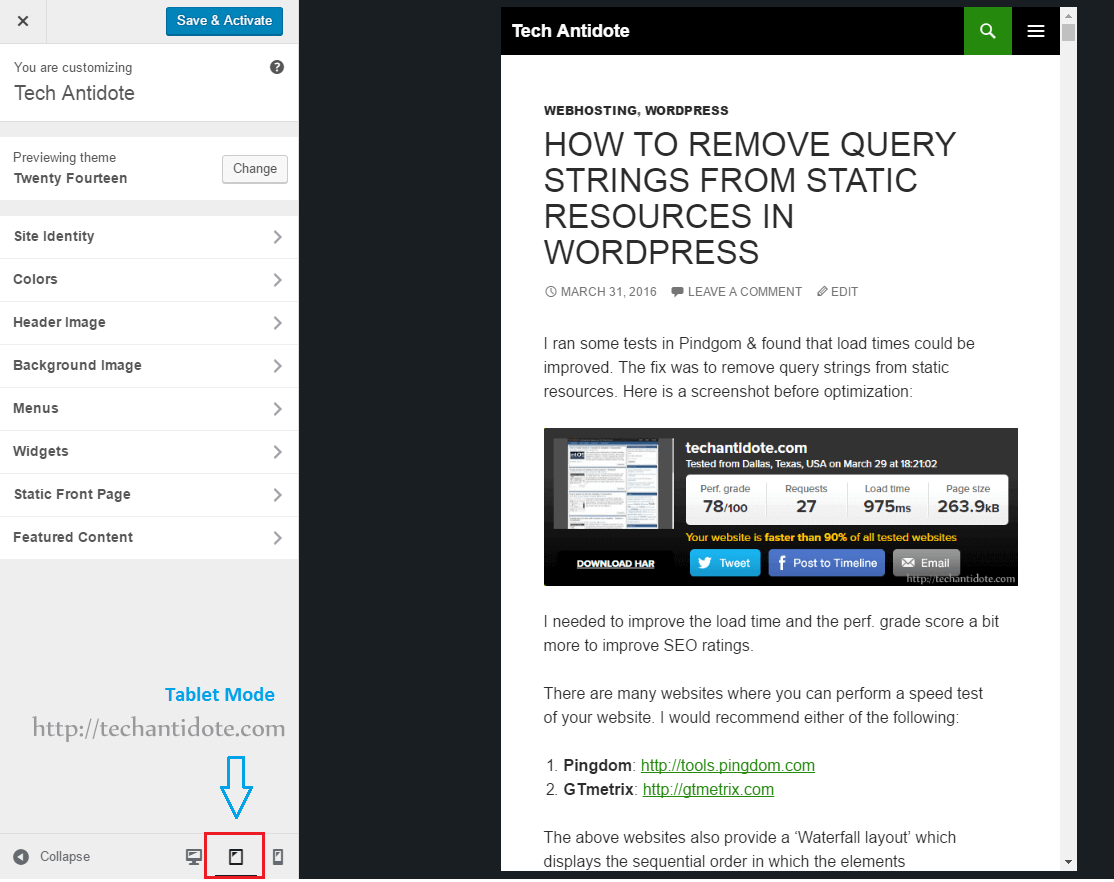
WordPress customizer in Mobile Mode:
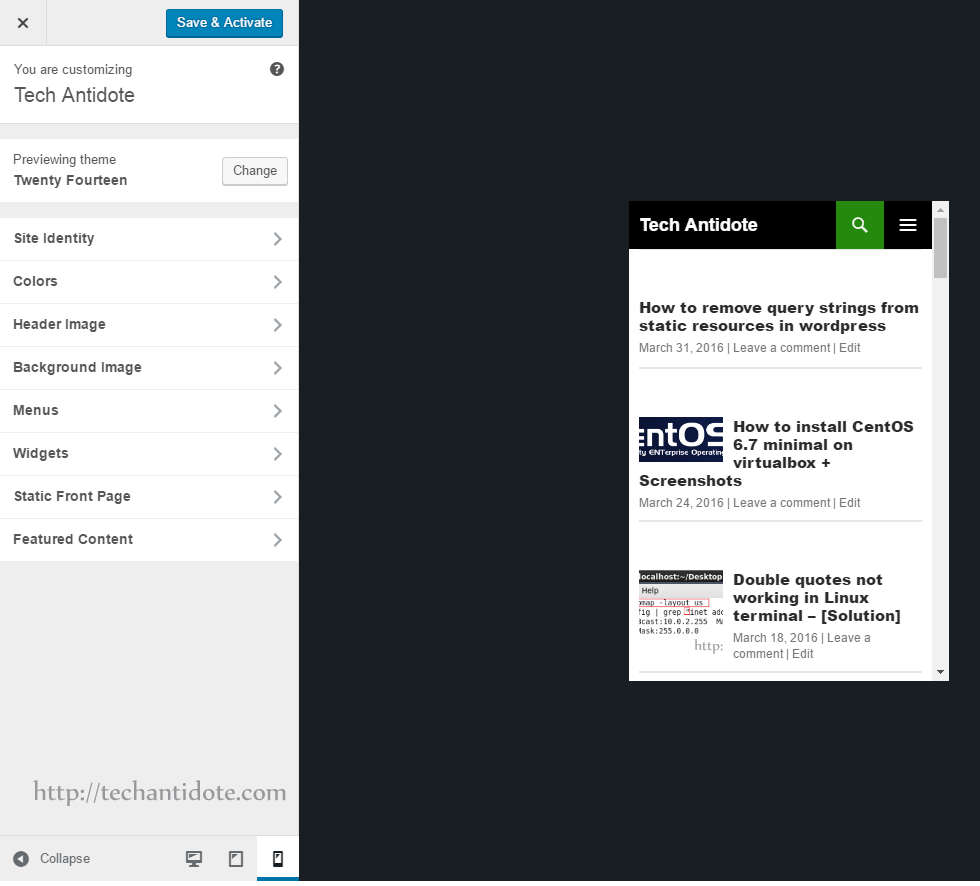
Theme Logo upload feature:
You can upload a theme logo and add it using customizer itself. You can find in under the “Site Identity” section. [Note: Not all themes will have this capability. If your theme supports it, you will be able to use this feature. The theme ‘twenty sixteen’ wordpress theme supports adding theme logo, do check it out.]
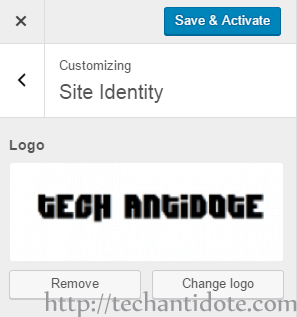
New Visual Editor features:
Now, you can easily link to your previous articles by using the searching while you are in the visual editor page. To use this feature, click on the ‘Insert/Edit link‘ button then start typing to search for your previously published articles. Finally click on the desired article and it would be linked. Now that a sweet feature. I love it! What do think?

Other Inline Text Shortcuts:
There are a few new shortcuts added with the new wordpress update. You can either choose to use them or disable shortcuts completely. According to the wordpress website, some of the shortcuts include:
— transforms to <hr />
Use `your code` to transform <code>my code</code>
Optimized Images:
WordPress 4.5 can now optimize images and reduce image size by almost 50% without reducing quality. Personally, I use http://tinypng.com to optimize my images before uploading to wordpress to get the best possible results while preserving the original quality.
Comment Refinement:
In the new comment moderation for wordpress include several bug fixes and new features. Comment content will now be formatted for display instead of a block of escaped text. Other improvements for comment moderation include updated message styles.
There are also limits specified for the comment fields such as a comment can have a max 65525 characters. Similarly, name can be max up to 254 characters, email of 100 characters and URL of 200 characters.
Security during Installation:
Now wordpress 4.5 installations will generate keys and salts locally rather than using the wordpress.org API.
New Developer Features:
Selective Refresh:
This feature allows only specific portions to be refreshed rather than the whole page in the customizer. This makes live previews a whole lot faster.
Script Loader:
With wordpress 4.5, you can now add inline scripts using the wp_add_inline_script() function. Also according to wordress changelog, support for scripts with depenedincies in different groups have been added.
To see the entire list of change, bug fixes, features and other improvements you can visit wordpress blog post mentioned in the source down below.
If you liked this article, please share this article. Do like us on Facebook and follow us on Twitter to show your support. Feel free to leave a comment down below. Happy Blogging! Cheers!
Source: WordPress, Joe McGill (WordPress)