This is a guide on how to fix chrome update loop message “Nearly up-to-date! Relaunch Google Chrome to finish updating. Relaunch”
Current version: 49.0.2623.39 dev-m (64-bit)
To verify open chrome and check the version in “About” page and then check if you get the above message with a Relaunch button. Then, recheck your chrome version in “About” page and see if it gives the same message.
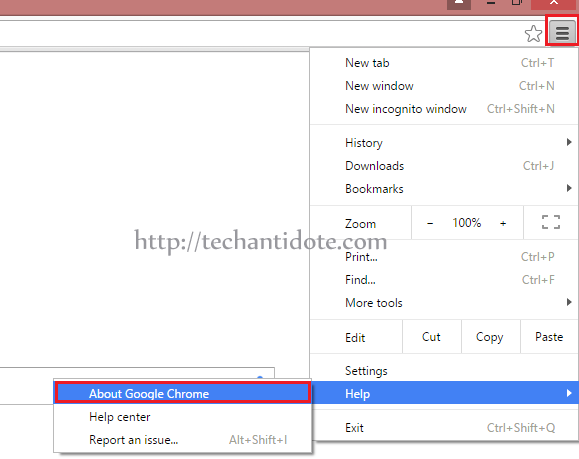
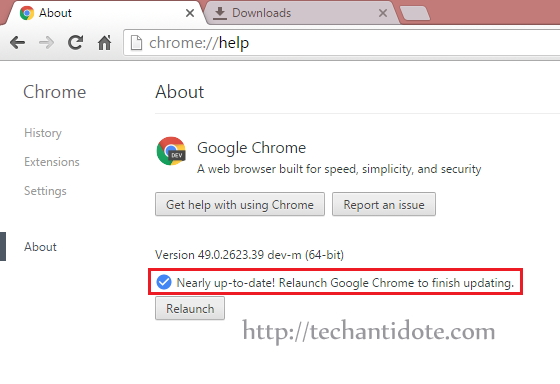
If its still giving you the error message “Nearly up-to-date! Relaunch Google Chrome to finish updating. Relaunch”, then you can follow these steps to resolve this issue:
[IMPORTANT: Please backup all your chrome bookmarks and other chrome related data before attempting this troubleshooting just to be on the safe side.]
Step 1. Close all active chrome windows
Open task manger to check if there are any instance of chrome running.
If you are on Windows 8 / Windows 8.1 machine, Press CTRL+ALT+DEL together in your keyboard, and click “Task Manager“.
Now, you will find chrome in the list, right click that and select “End Task” for any process that says “Google Chrome”.
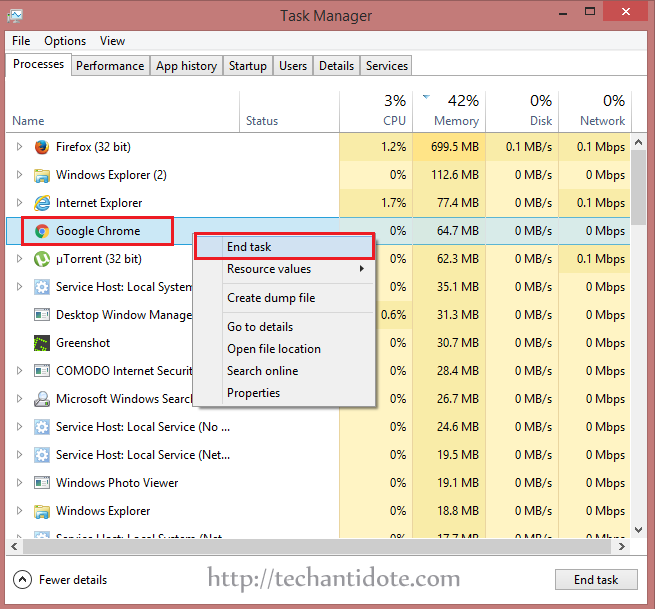
Step 2. Delete old chrome’s executable and folder
Now, Browse to the following folder:
C:\Program Files (x86)\Google\Chrome\Application\
You will see two executable files there: chrome and new_chrome
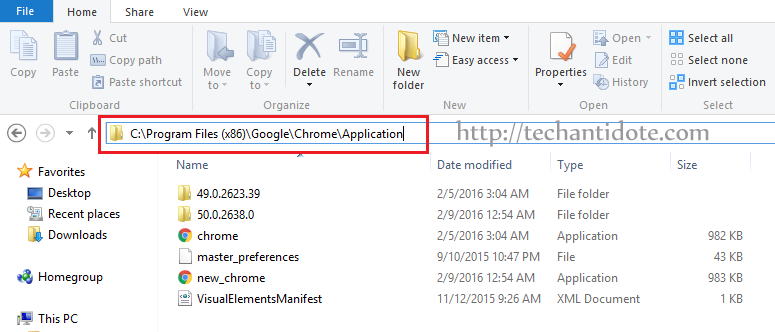
Right click on chrome and select “Delete“.
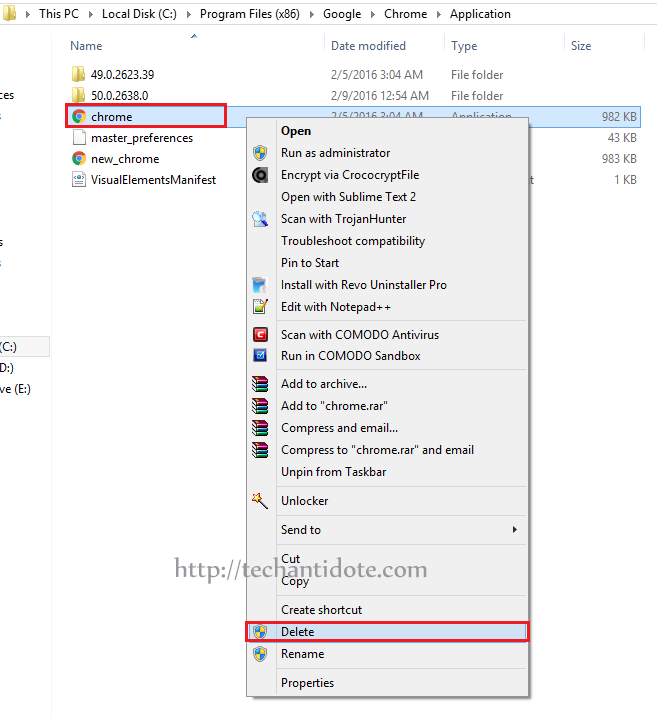
Now, rename executable file “new_chrome” to “chrome“. So after renaming it will look like this:
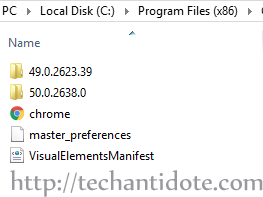
Now, Delete the folder with the older version number. In my case, I deleted the folder “49.0.2623.39“.
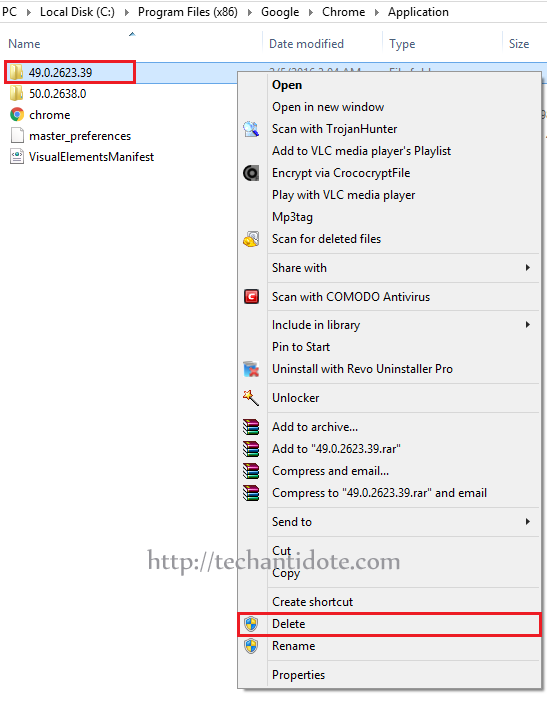
Step 3. Verify chrome version
Open up your chrome browser. Check the “About”
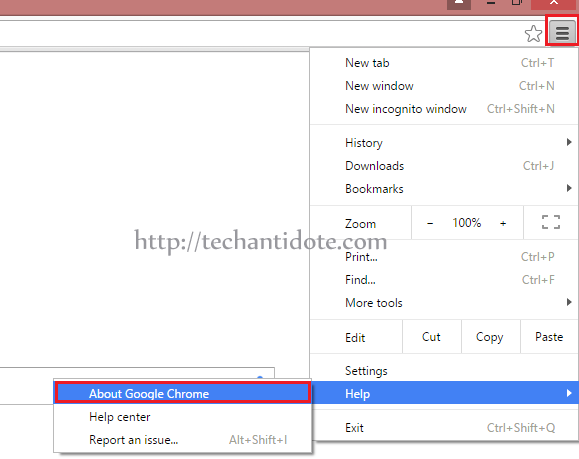
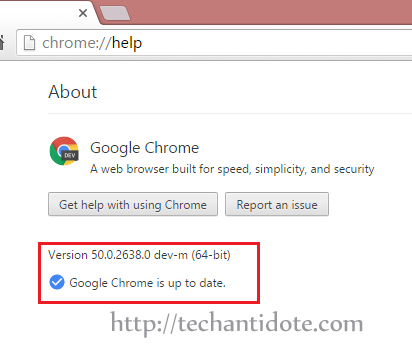
It should now display the message “Google Chrome is up to date.”
And Voila! You have successfully fixed the update issue.
If this article helped you, then support us by leaving a comment down below or by liking us on Facebook, Twitter, Google+ and Tumbler.
Regards,
ΞXΤЯ3МΞ
Source: Link
