This is a guide on how to fix chrome update loop message “Nearly up-to-date! Relaunch Google Chrome to finish updating. Relaunch”
Current version: 49.0.2623.39 dev-m (64-bit)
To verify open chrome and check the version in “About” page and then check if you get the above message with a Relaunch button. Then, recheck your chrome version in “About” page and see if it gives the same message.
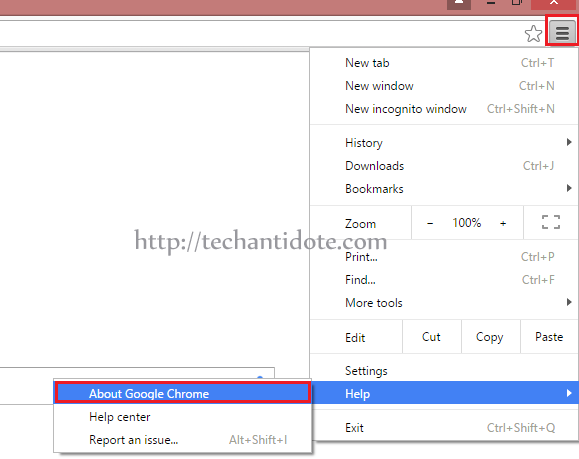
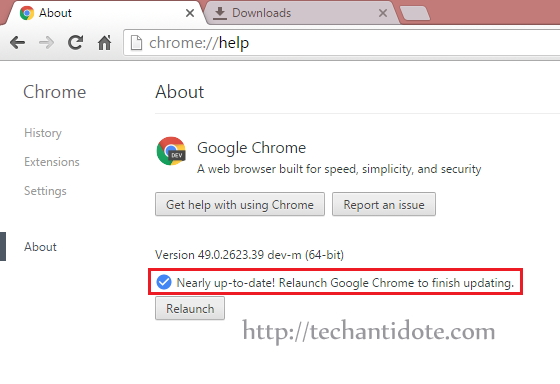
If its still giving you the error message “Nearly up-to-date! Relaunch Google Chrome to finish updating. Relaunch”, then you can follow these steps to resolve this issue:
[IMPORTANT: Please backup all your chrome bookmarks and other chrome related data before attempting this troubleshooting just to be on the safe side.]
Step 1. Close all active chrome windows
Open task manger to check if there are any instance of chrome running.
If you are on Windows 8 / Windows 8.1 machine, Press CTRL+ALT+DEL together in your keyboard, and click “Task Manager“.
Now, you will find chrome in the list, right click that and select “End Task” for any process that says “Google Chrome”.
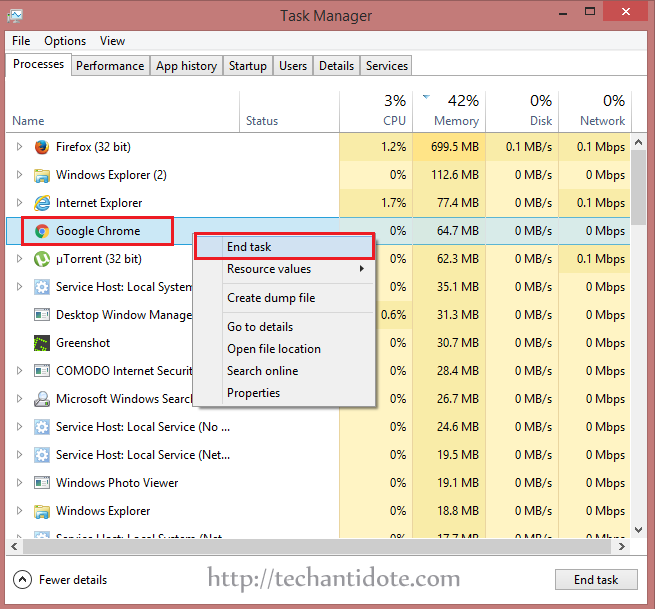
Step 2. Delete old chrome’s executable and folder
Now, Browse to the following folder:
C:\Program Files (x86)\Google\Chrome\Application\
You will see two executable files there: chrome and new_chrome
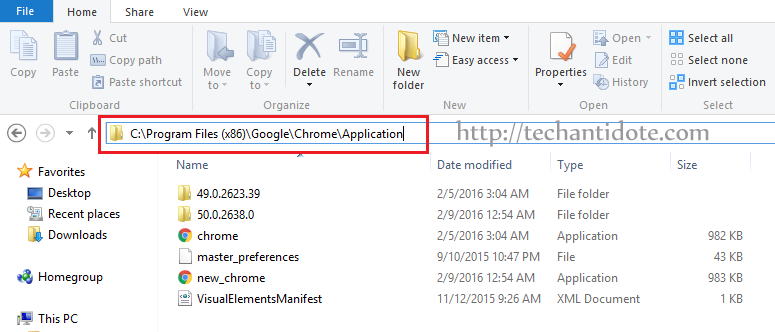
Right click on chrome and select “Delete“.
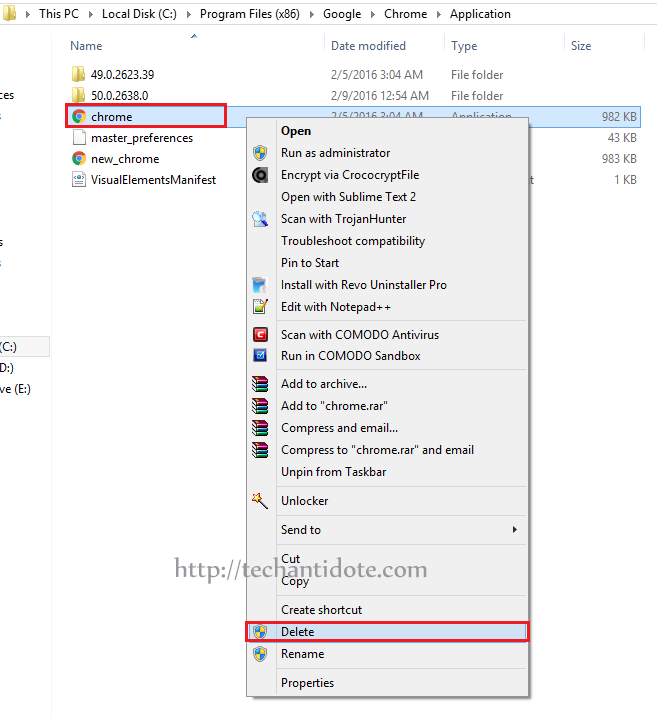
Now, rename executable file “new_chrome” to “chrome“. So after renaming it will look like this:
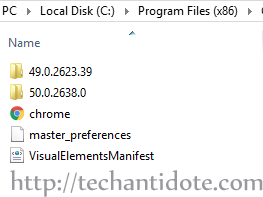
Now, Delete the folder with the older version number. In my case, I deleted the folder “49.0.2623.39“.
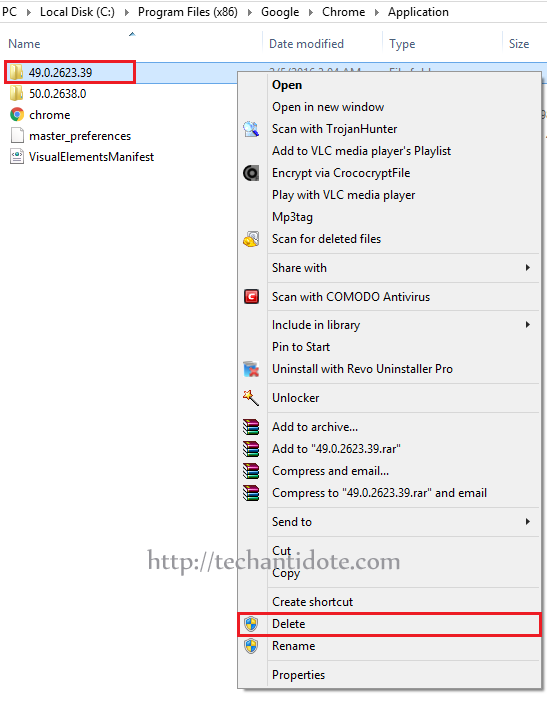
Step 3. Verify chrome version
Open up your chrome browser. Check the “About”
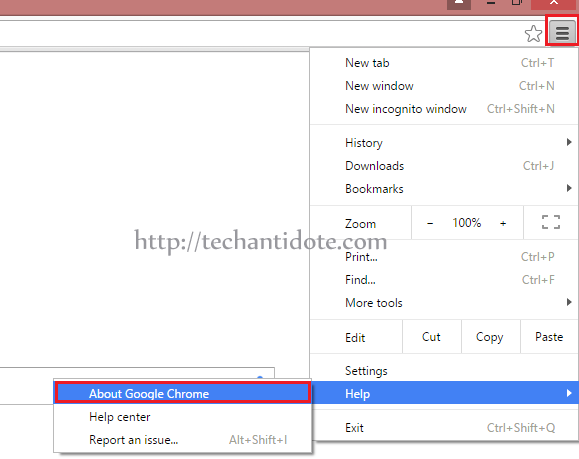
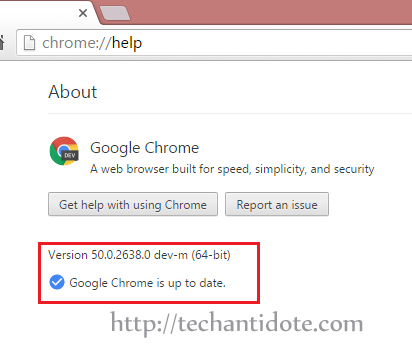
It should now display the message “Google Chrome is up to date.”
And Voila! You have successfully fixed the update issue.
If this article helped you, then support us by leaving a comment down below or by liking us on Facebook, Twitter, Google+ and Tumbler.
Regards,
ΞXΤЯ3МΞ
Source: Link


it worked perfectly, thanks a lot guys!!!!
@Alpine,
Glad it worked! Thank you for visiting us. Do subscribe for future updates.
Regards,
EXTR3ME
+1 worked!
@iStrain
Glad it worked! Have a great day! 🙂
Regards,
ΞXΤЯ3МΞ
thx,
it worked 🙂
@xkman, Glad it worked! Cheers! 🙂
Regards.
EXTR3ME
10X
YOU ARE THE BEST!!!!!!!!!!!!!!!!!!!!!!!!!!!!!!!!!!!!!!!!!!!!!!!!!!11111111111111111111
@Dave, Thank you! 🙂
First check to make sure you don’t have another user running which has Chrome open. In my case, it turned out I had logged in with another user and Chrome was open there. When I logged out of that user, the Chrome fixed itself without further intervention.
Thank you, good sir.
Perfect!
It worked, thanks
@Paula, Glad it worked! 🙂
Regards
ΞXΤЯ3МΞ
Worked like a charm on 4/25/2018! It’s amazing that they haven’t fixed this bug years later.
it works! thanks greetings from Italy
@extr3mex2016
Glad it worked! 🙂
Regards,
ΞXΤЯ3МΞ
Worked like a charm. Not sure why at this late date Google still can’t figure this out, but at least your page is there to bail us out without having to re-install and losing all our plugins.
Thanks loads!
@Zinc, Glad it worked. Thanks for stopping by.
Regards,
ΞXΤЯ3МΞ
SUPERB
now my chrome give new look new features .” im excited ” thanks big man
i will follow tis website …..
effectively how can i connect ur like ” whatapp or email ?
@amir, Thank you for the kind words. Unfortunately, I am not in any social media.
Thank you.
Regards.
ΞXΤЯ3МΞ
Wow, so this issue has such a disgustingly simple solution! I hate the new tab design though, yay…?
@ROCKMAN, Lol. Well, there is good and bad.
Pros – Fast.
Bad – HTTPS certificate handling could have been better and the tab design as well.
2019 and still working as a solution with ver.77. Thanks!!!!
Great fix. Thanks!
@Davis, Glad it worked! Thanks for visiting!
Regards,
ΞXΤЯ3МΞ
November 21, 2019 … Absolutely AWESOME FIX!!! Thank you!!!
THANK YOU!!!
Thanks! Very helpful. Success achieved today Feb 18, 2020. I took a more cautious approach, however. Instead of deleting, I renamed “chrome.exe” to “old_chrome.exe” and instead of deleting the old folder “80.0.3987.106”, I renamed it to “old.80.0.3987.106”. That way, if anything went amiss, I could get the original files back without mucking around in the recycle bin. But nothing went amiss, so now I can go back and delete the “old” file & folder.
@Richard, That should work as well! Thanks for sharing! Cheers!
Thanks much. Your help is appreciated.
Worked!!! solved several days of frustration
@Terry, Awesome! Glad it worked!
Stay safe!
Regards,
ΞXΤЯ3МΞ
Many thanks for a great fix.
@Rod, Glad it worked! Stay safe!
Thank you. Your so;ution solved the problem
Thank You. Your solution solved the problem!
Worked for me (upgrading form 121 to 122)
Yes this workaround works, but on mine on for any following Chrome updates the same thing happens again. Been using Chrome for a decade and never had this issue before, then it started happening at the beginning of Jan ’24. Any ideas?
I had this problem installing 122.06.6261.129. Your steps were very clear and easy to follow and fixed the problem. Thanks!